2. Select "COM Components" tab.
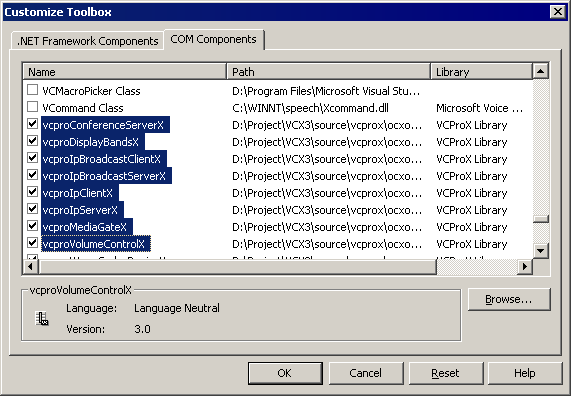
3. Check components that belong to "VCProX Library" and press OK. You will see new components in the toolbox.
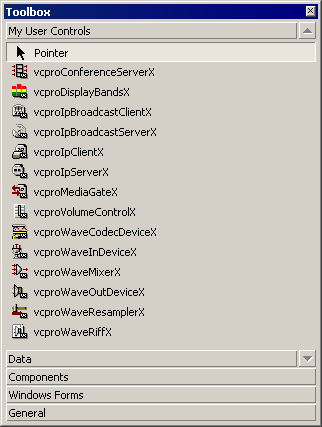
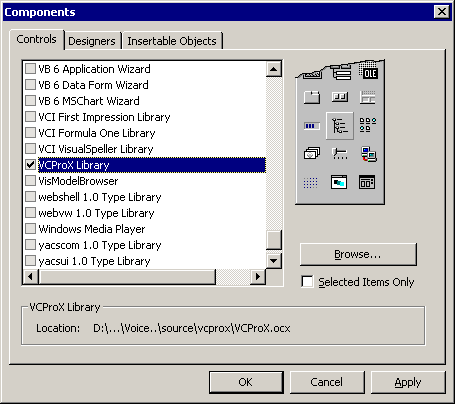
2. Check "VCProX library" and press OK. You will see new components in the toolbox

#import "VCProX.ocx" using namespace VCProX; ... IvcproWaveInDeviceXPtr wavein; wavein.CreateInstance(__uuidof(vcproWaveInDeviceX)); wavein->Active = true;